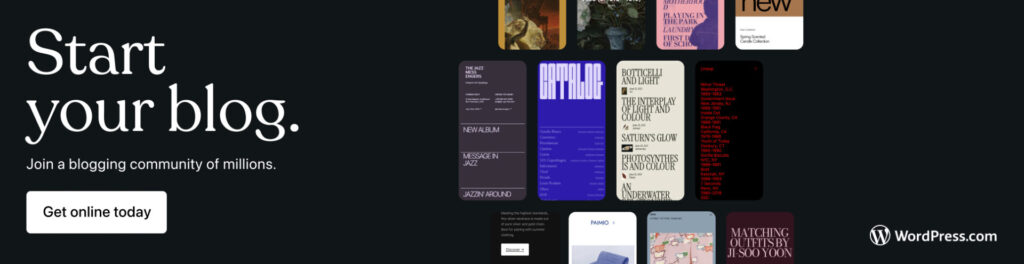WordPress.com Review
Are you eager to use WordPress but anxious about organizing hosting for your web project? If so, you should consider managed WordPress hosting. Among the various providers, you might notice one stand out – WordPress. So, what can it do and what does it offer compared to its competitors?
In this review, we’ll look at WordPress.com hosting and let you know what it’s capable of.
What Is WordPress.com?
WordPress.com* is a web hosting service specializing in WordPress and offered by Automattic. The company was founded by one of WordPress’s creators, Matt Mullenweg. Even though you might think that WordPress.com and WordPress are one and the same, there are some critical differences between the two:
WordPress is a free, open-source, content management system (CMS) used to create websites.
WordPress.org is a website where WordPress software is developed and can be downloaded, as well as host to a number of helpful resources.
WordPress.com is a paid hosting service that you can subscribe to for managing your WordPress projects and is comparable to others, like Kinsta or SiteGround. The only difference is that some of the people behind WordPress developed it.
If you’re looking for professional hosting for your WordPress website, WordPress.com seems logical, but is it a good choice?
WordPress.com WordPress Hosting Review
Excellent performance
WordPress.com shined in our performance testing posting top response times and perfect uptime (100%).
Easy to use for those experienced with WordPress
Anyone familiar with WordPress (and who wouldn’t be, if searching for hosting for a WordPress project) should easily come to terms with WordPress.com.Fast and competent support
WordPress.com’s support reacted quickly to our queries, providing comprehensive and competent answers.Free version
WordPress.com is the only WordPress host from our sample that offers a free version of its service.
Dated user interface
WordPress.com’s admin panel is straightforward and familiar, however, when set alongside some of the other providers from our sample, slightly outdated.Important features only in pricier subscriptions
Unfortunately, some features, like automatic backups, are only offered in the more expensive subscriptions.No multisite support
WordPress.com does not support multisite projects: If you’d like to host multiple websites, each will need its own plan.
Configuration & Usage
The first thing you’ll need to do is install your WordPress instance on WordPress.com, which is easy enough to do: Choose a subscription and specify your domain – the platform will automatically handle the rest.
Once logged in, you’ll end up in the Control Panel, which is no different than the WordPress Admin Dashboard. Whereas other WordPress hosts offer a separate dashboard for configuring hosting, with WordPress.com, you’ll manage your website’s content and hosting in the same interface.
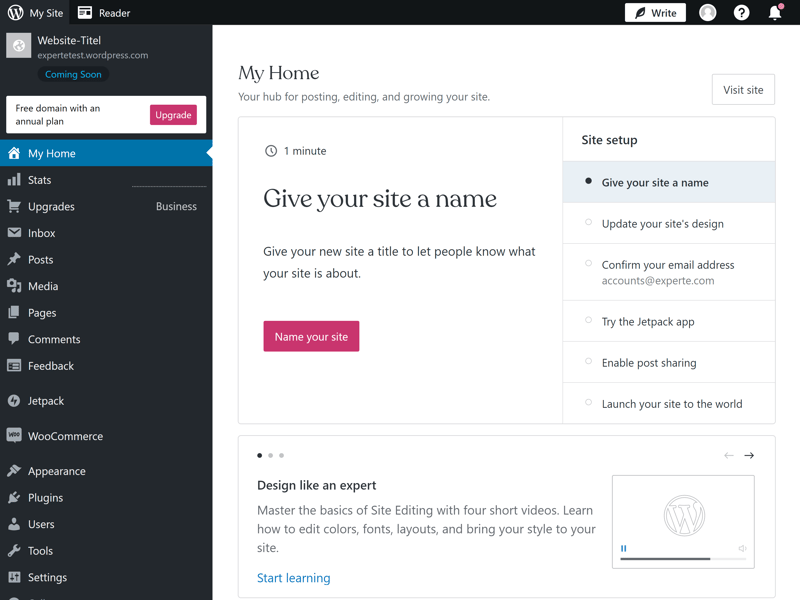
You’ll manage your WordPress website and its hosting in the WP Admin Dashboard.
WordPress’s Admin Dashboard is so well-known that you probably don’t need a guide to it, however, we’ll still go over the basics:
On the home page (My Home), you’ll find some setup tips, quick links to important features, a few statistics, and a link to the help center. The sidebar off to the left includes the main menu, which will direct you to all important features and tools.
Hosting settings can be found under the “Settings” heading in the menu. Click on “Hosting Configuration” to manage FTP/SSH login credentials, database access, and PHP version selection.
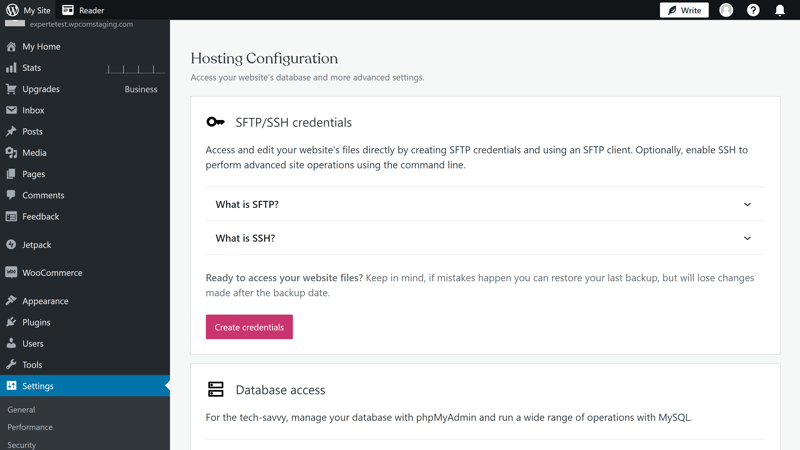
Manage both your website’s content as well as its hosting settings in the WordPress Admin Dashboard.
Other important settings, such as your content delivery network (CDN) can be found under the “Performance” and “Security” headings. The Jetpack plugin, which offers a combination of performance and security features, comes preinstalled with every managed WordPress subscription.
Simply click on the “Jetpack” heading in the sidebar to review what it has to offer:
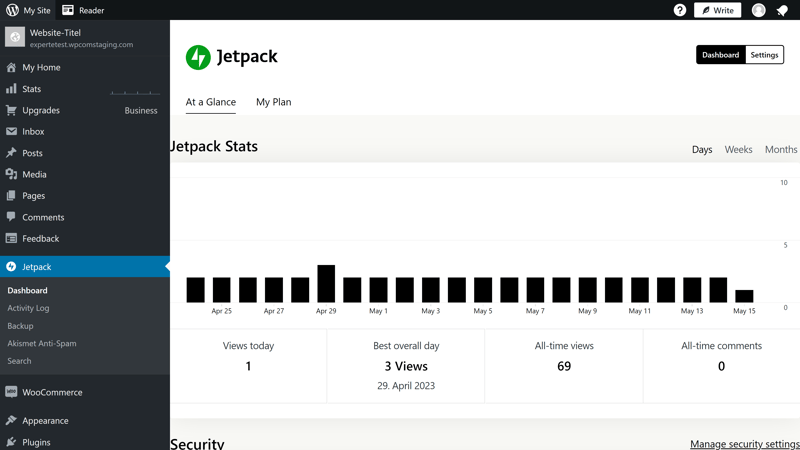
The Jetpack plugin, which includes additional features, comes preinstalled.
The Benefits and Drawbacks of “All In One”
With WordPress.com, everything happens in a single dashboard. Naturally, this comes with both advantages and disadvantages: You won’t need to constantly switch between your WordPress admin area and your hosting service’s dashboard since everything is in the same interface.
However, since the two aren’t separated, you’re given less of an overview of your hosting configuration than with other managed hosting services. Even though WordPress’s Admin Dashboard will be familiar to users, much has changed in terms of UX over the past few years. At the end of the day, those control panels offered by other hosting services are considerably more modern and intuitive.
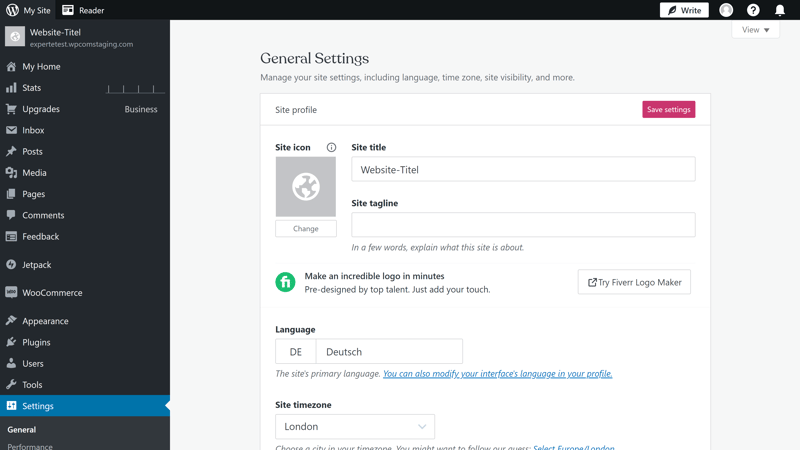
The WordPress Admin Dashboard will be familiar to most users, however, it isn’t as modern as those of other providers.
Migration Via Import Tool
In the event that you already have a WordPress website and it’s hosted by another service, you can migrate it to WordPress.com. Several import features are available for accomplishing this: You could go to Tools > Import content and either transfer the entire website (including its content, plugins, and themes) or its content (pages, posts, comments, categories, etc.).
It’s also possible to import content from website builders and blogging platforms like Wix or Blogger.
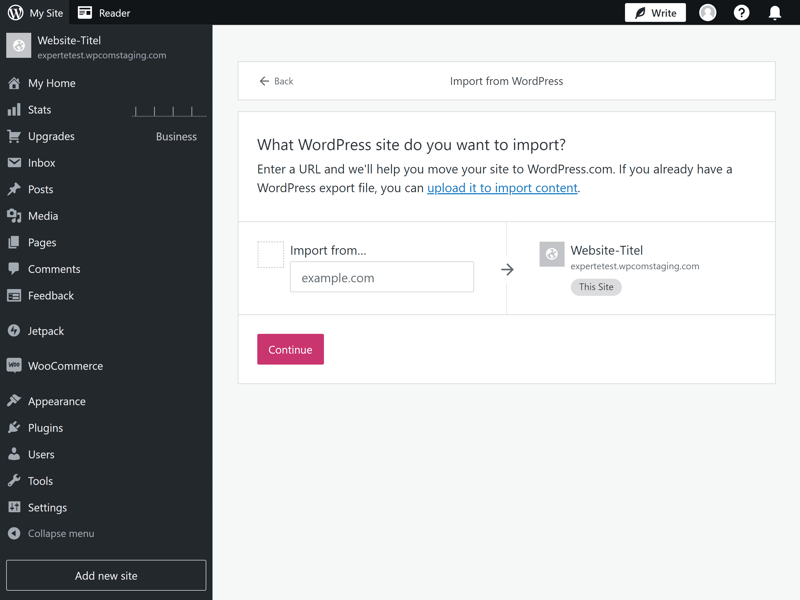
It’s possible to import entire websites or specific content to WordPress.com.
The easiest way to describe the user experience with WordPress.com is to say that it’s “just like WordPress”. The Admin Dashboard is a bit behind the times and not as intuitive as the control panels offered by other hosting services, however, it’s still in use for a good reason: Since every WordPress user is already familiar with it, by extension, it won’t pose any difficulty for new subscribers.
Technology & Features
Let’s now turn our attention to what WordPress.com offers in terms of technology. As with our other reviews, in this section, we examine the technical specifications out of the box: In other words, directly after installing our WordPress instance.
This information can be found in the server report, which is located in the Admin Dashboard under Tools > Site Info:
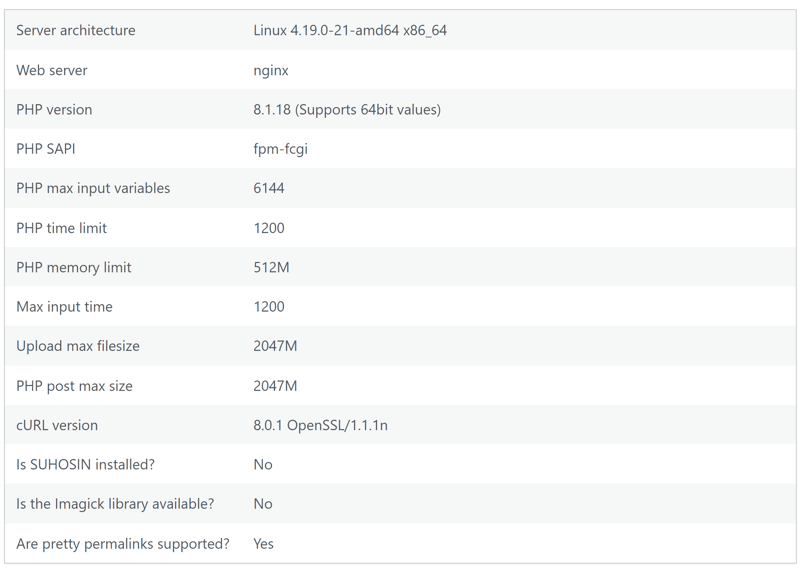
Our WordPress.com server report directly after installing our WordPress instance.
This report only provides a broad overview. For a better summary of WordPress.com’s PHP environment, you can check this entry in the Help Center. We’ll go over the most important takeaways.
Servers, PHP, Databases
WordPress.com uses NGINX servers and MariaDB databases. In the hosting configuration area of the “Settings” menu, you can open your databases with phpMyAdmin. Only a single database can be added per website.
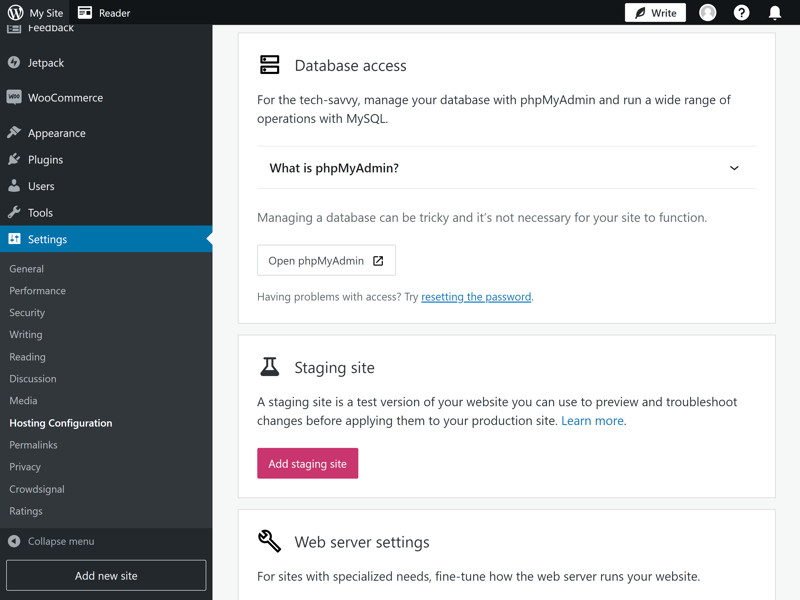
You can access your databases through phpMyAdmin.
You’ll also be able to adjust your PHP version in the web server settings area: For us, 8.1 was installed, however, the newest version, 8.2, was also available.
WordPress.com uses the HTTP/2 protocol. Unfortunately, support was unable to tell us whether the provider uses exclusively SSD drives or not.
WordPress.com’s Performance Features
All subscriptions include a global content delivery network (CDN) with more than 28 locations guaranteeing your website’s visitors fast load times. To activate this, go to Settings > Performance and toggle “Enabled speed accelerator” on.
In addition, global edge caching ensures that cached content is always supplied to your visitors by the next nearest data center.
While on the topic of caching: Since WordPress.com includes a caching solution of its own, several caching plugins, such as W3 Super Cache or Breeze are not supported. You can find a complete list of incompatible plugins here.
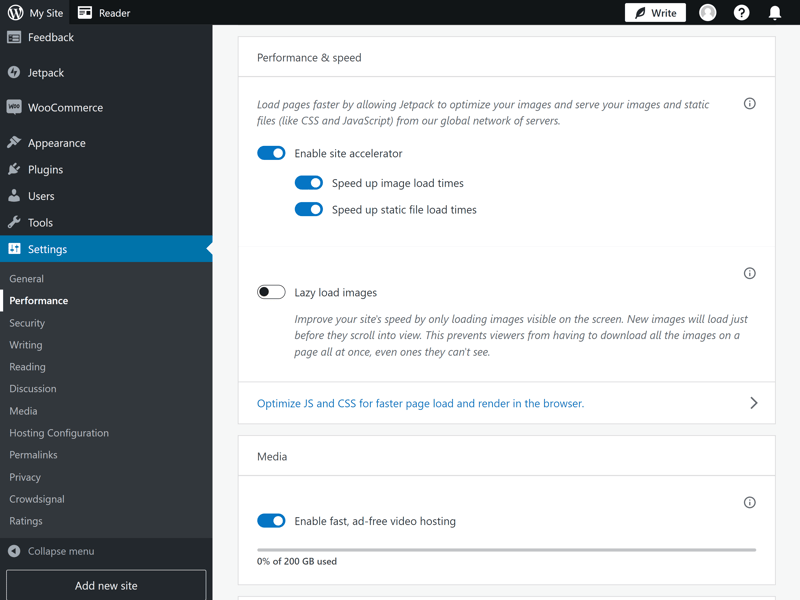
All WordPress.com subscriptions include a CDN.
Some performance features are only included in the pricier subscriptions: High-performance CPUs that process WordPress-specific requests faster, and automatic burst-scaling, which uses individual resource management to automatically scale, are part of the Business subscription and higher.
More important than what’s available on paper is how WordPress.com actually performs. We evaluated this in our performance section below.
Additional WordPress.com Features
Of course, WordPress.com offers quite a few features in addition to those detailed above:
Staging: Set up a test version of your website to see how changes will look and perform before going live with them.
Statistics: WordPress.com offers useful visitor statistics for measuring your website’s success to all paying subscribers.
Domains and email: All paying subscribers also receive a free domain (for the first year) as well as integrated email hosting.
SFTP-SSH, WP-CLI, Git Tools: It’s possible to use a variety of different developer tools in order to manage your website’s content. Users can edit the wp-config.php file as well.
Smart redirects: WordPress.com’s automatic redirects ensure that your visitors are taken to your website and pages, even if their URLs have changed.
Depending on your subscription, you’ll also get a number of different design, ecommerce, growth, and monetization tools.
Unfortunately, WordPress.com does not support multisite projects: You’ll need a separate hosting plan for each website you intend to host.
Overall, WordPress.com’s selection of features is solid. It is frustrating that several useful performance tools are only included in the most expensive subscriptions and that multisite projects are not supported.
Security
Let’s start by looking at the security features included in all of WordPress.com’s subscription packages: Each website hosted by the service is automatically assigned an SSL certificate. This means that encrypted HTTPS connections are standard.
Beyond that, WordPress.com protects the websites it hosts with its own anti-malware tools: Thanks to real-time monitoring, brute force, DDoS, and other types of attacks are automatically identified and thwarted.
Jetpack Activity Log
The above-mentioned Jetpack plugin includes a few additional security features. Its integrated spam protection keeps away annoying comments from your posts, while the activity log provides transparency: This records all website events, keeping you informed about which changes are made and when.
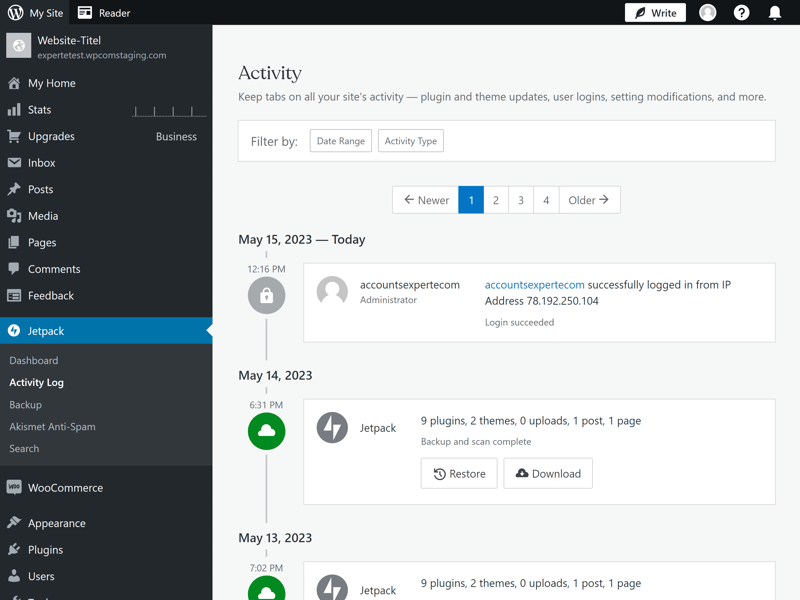
Jetpack’s activity log provides an overview of everything that happens on your website.
Security – Business Subscribers and Above
If you need a web application firewall (WAF) that can automatically block attacks like SQL Injections, you’ll need to subscribe to the Business package or higher. These also include isolated website infrastructure, meaning that you won’t need to share server resources with others. This doesn’t only enhance your website’s security, but also its performance.
Unknown Server Locations
Many hosts allow users to select where their data is stored. WordPress.com only provides some general details about this: By heading to Settings > Hosting Configuration, you can specify whether your data should be stored in the US (East, West, Central) or Western Europe. Other hosts allow users to select the country, and sometimes even city where their website’s servers are.
Manual and Automatic Backups
Again, automatic backups are offered, but only to Business subscribers and above. The Jetpack plugin is used for this, automatically creating a copy of your website every day. On the positive side, backups are stored for as long as your subscription is active.
To manage your backups, head to Jetpack > Backups. There, you can review your backups on a calendar and restore them with a single click.
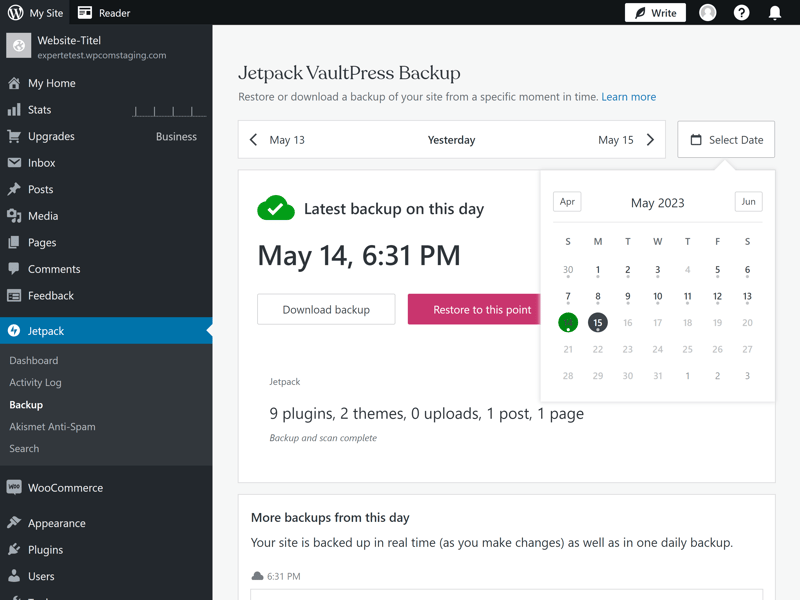
Your website is automatically backed up every day.
Should your subscription not include automatic backups, you’ll need to back up your WordPress website using either the integrated export feature in WordPress or a suitable plugin.
In terms of backups, WordPress.com could be more forthcoming: Plenty of other hosts make it easy to create manual backups and don’t offer automated backups as a paid extra or special feature for more expensive subscription tiers.
If you booked a subscription that doesn’t include automatic backups, make sure that you don’t forget to regularly back up your website. Apart from that, most of WordPress.com’s security standards and features are solid
Performance
If anyone can optimize a WordPress website’s performance, then surely it’s the developers themselves, or? To find out, we assessed WordPress.com’s hosting capabilities over the course of six weeks, just like the rest of the providers from our sample.
In order to ensure that our results were as comparable as possible, we booked a subscription from each provider priced nearest to $20. For WordPress.com, this was the Business plan, which as of the time of testing costs $25 per month.
Response Time (Time to First Byte)
We began our performance test by measuring the Time to First Byte, which reflects a website’s response time. This indicates how much time elapses from the moment a website receives a request to when the user receives the first byte of data from the website. The faster the server reacts, the more powerful it is.
Since response time can and does vary over time, we regularly measured it over the course of six weeks. This not only gave us an average response time, but also, an idea of how often and how severely the response speed fluctuated. We performed this test with caching disabled.
The graphic below shows the worst response time per hour over the course of our testing period:
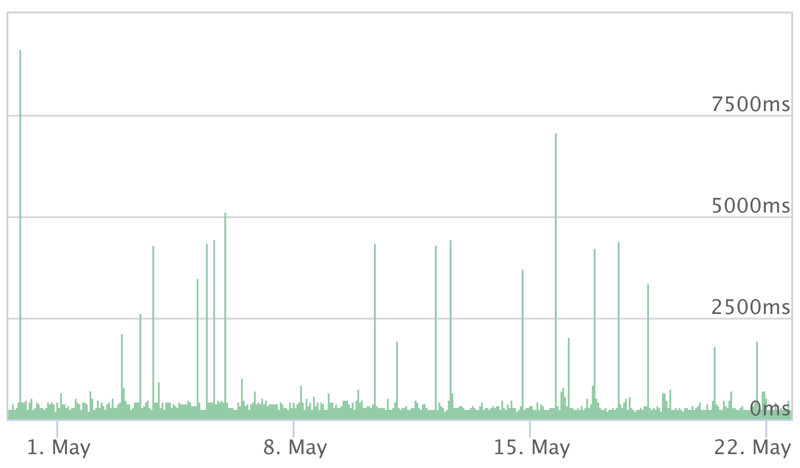
WordPress.com’s response time only spiked a few times during our six-week test.
Not only was WordPress.com’s response time very consistent, its average speeds were also excellent:
| Cloudways | 0.13 s |
|---|---|
| Flywheel | 0.13 s |
| WordPress.com | 0.20 s |
| WP Engine | 0.21 s |
| Siteground | 0.22 s |
| IONOS | 0.27 s |
| Kinsta | 0.31 s |
| GoDaddy | 0.34 s |
| Hostinger | 0.49 s |
Page Speed (Largest Contentful Paint)
We measured page speed, or how quickly a website loads, using the Largest Contentful Paint (LCP). This reflects how long it takes for the largest content element on a page to load. Images, JavaScript, and CSS files are included, making LCP a good indicator of how all of a server’s performance optimizations interact with one another.
Our page speed test wasn’t a snapshot: We regularly measured LCP over the course of six weeks, with caching enabled. Here are our findings:

Our WordPress website’s loading times with WordPress.com only varied slightly during testing.
In this area, WordPress.com didn’t do as well as the other hosts from our sample: Its average page speeds were unremarkable, but still good enough for a place in the middle of our ranking.
| Flywheel | 0.98 s |
|---|---|
| Siteground | 0.98 s |
| IONOS | 1.09 s |
| Kinsta | 1.16 s |
| Cloudways | 1.17 s |
| WP Engine | 1.17 s |
| Hostinger | 1.30 s |
| WordPress.com | 1.36 s |
| GoDaddy | 1.38 s |
Load Test (50 Simultaneous Users)
How would our WordPress website perform if a large number of visitors suddenly wanted to access it? We measured this in our load test, which simulated how a host’s servers would react when 50 users simultaneously tried to access the same website.
We performed the test once with caching enabled and once with it disabled. Neither of the two scenarios posed any problems for WordPress.com. Even when caching was disabled, the sudden surge in visitors had no impact on our website’s loading speeds. In the graphic below, you can see how (little) the response time (blue line) changed as the number of visitors (grey area) increased:
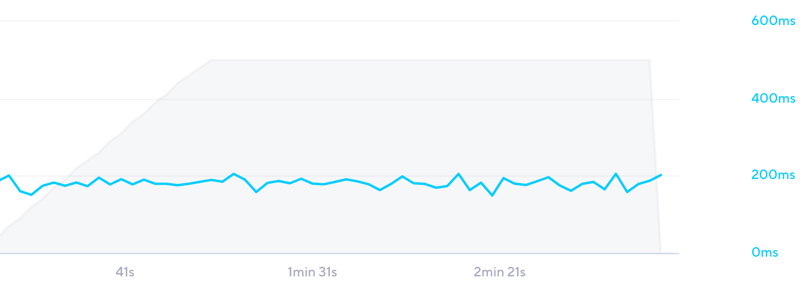
WordPress.com breezed through our load test.
WordPress.com performed excellently during our load test, surging to first place in our ranking:
| WordPress.com | 0.16 s |
|---|---|
| Hostinger | 0.21 s |
| Siteground | 0.21 s |
| WP Engine | 0.26 s |
| GoDaddy | 0.54 s |
| Cloudways | 1.64 s |
| IONOS | 2.22 s |
| Kinsta | 2.37 s |
| Flywheel | 3.38 s |
Availability (Uptime)
Visitors can only take advantage of fast loading times when the website they’re trying to access is online. On occasion, there can be downtime or periods when a certain website is simply not available. These should be rare and with WordPress.com, they’re even unheard of. To find out our website’s uptime with WordPress.com, we checked every minute for six weeks whether our website was up, and it always was.
As such, WordPress.com finished strong in our performance test, scoring perfectly in terms of uptime:
| WP Engine | 100 % |
|---|---|
| WordPress.com | 100 % |
| IONOS | 100 % |
| Cloudways | 100 % |
| Kinsta | 99.99 % |
| Siteground | 99.98 % |
| GoDaddy | 99.98 % |
| Hostinger | 99.83 % |
| Flywheel | 99.78 % |
Overall Performance
Our instinct turned out to be well-founded: The WordPress specialists at WordPress.com know how to optimize the platform’s performance. The provider did just about everything right, from its excellent response times, its ability to handle unexpected visitor loads, and its perfect availability. As such, it earns a very commendable third place in our performance ranking.
| Provider | TTFB | Pagespeed | Load Test | Uptime | Gesamtnote |
|---|---|---|---|---|---|
| WP Engine | 0.21 s | 1.17 s | 0.26 s | 100 % | 10 |
| Siteground | 0.22 s | 0.98 s | 0.21 s | 99.98 % | 10 |
| WordPress.com | 0.20 s | 1.36 s | 0.16 s | 100 % | 9.5 |
| Cloudways | 0.13 s | 1.17 s | 1.64 s | 100 % | 9.4 |
| IONOS | 0.27 s | 1.09 s | 2.22 s | 100 % | 8.7 |
| GoDaddy | 0.34 s | 1.38 s | 0.54 s | 99.98 % | 8.7 |
| Kinsta | 0.31 s | 1.16 s | 2.37 s | 99.99 % | 8.6 |
| Hostinger | 0.49 s | 1.30 s | 0.21 s | 99.83 % | 7.5 |
| Flywheel | 0.13 s | 0.98 s | 3.38 s | 99.78 % | 7.5 |
Support
Should you encounter an issue or have a question, your first stop should be WordPress.com’s support center. There, you’ll find plenty of extensive guides and articles, featuring screenshots, hyperlinks, and tables of contents.
There’s also a learning platform with webinars and courses which provide a more comprehensive understanding of the features and possibilities WordPress offers. Alternatively, if you’d like to take a more hands-on approach, you can check out WordPress.com’s forum and ask the community for assistance.
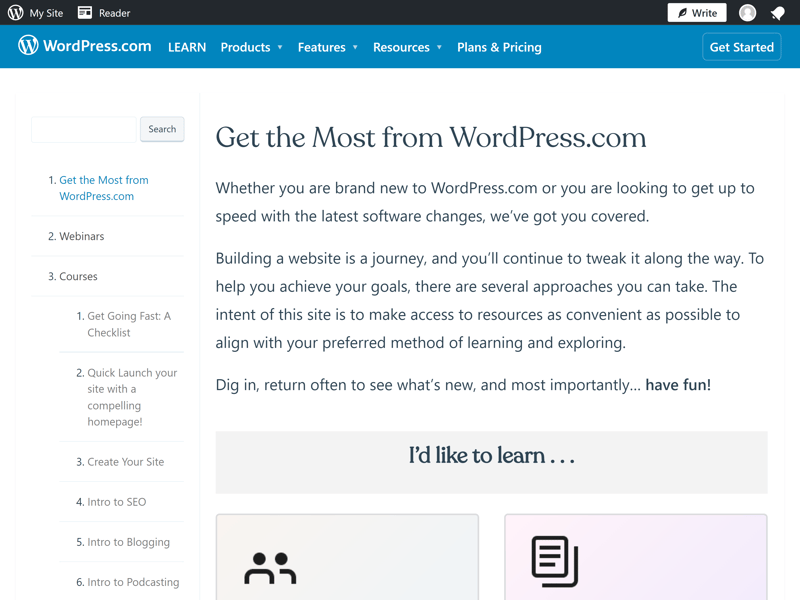
WordPress.com’s support center.
For live support, options vary depending on the subscription you’ve booked. Free users have a contact form, Personal subscribers get email support, while Premium subscribers and above can use a live chat. We had excellent experiences with each of these: The staffers we interacted with knew what they were talking about, and when they couldn’t immediately answer a question, they informed themselves and reported back.
Unfortunately, a support hotline is not offered, however, the availability and reliability of WordPress.com’s “happiness engineers” made this a non-issue.
Pricing
In addition to its free version, WordPress.com offers four paid hosting subscriptions: Personal, Premium, Business, and Commerce. These differ both in terms of the features on offer, as well as storage space (6 GB, 13 GB, 200 GB, 200 GB).
As mentioned in the previous section, live chat support is available starting with the Premium subscription. For enhanced performance features, you’ll need to be a Business or Commerce subscriber. Ecommerce capabilities are offered in the Commerce subscription, however, Business subscribers can use some digital selling plugins.
Below, we’ve provided an overview of all of WordPress.com’s plans:
| Free | Personal | Premium | |
|---|---|---|---|
| Monthly Price | $0.00 | from $4.00 | from $8.00 |
| Contract Period (Months) | 0 | 1 – 12 | 1 – 12 |
| Included | |||
| WP Installations | 1 | 1 | 1 |
| Storage | 1 GB | 6 GB | 13 GB |
| Domains | 0 | 1 | 1 |
| Databases | 1 | 1 | 1 |
| SSL Certificates | 1 | 1 | 1 |
| Features | |||
| SSD Storage | ✓ | ✓ | ✓ |
| SSD Database | ✓ | ✓ | ✓ |
| HTTP/2 | ✓ | ✓ | ✓ |
| SSH | ✗ | ✗ | ✗ |
| External Domains | ✓ | ✓ | ✓ |
| Automatic Backup | ✓ | ✓ | ✓ |
| Cronjobs | ✗ | ✗ | ✗ |
WordPress.com is the only provider from our sample that offers a free version of its WordPress hosting. This is largely owing to the close relationship between it and WordPress.org. WordPress offers a nice variety of subscriptions at different price points and with varying feature packets, including a free option. As such, its price-performance ratio is absolutely solid.
Conclusion
If you’re already using WordPress to make your website, why not keep it in the family with WordPress.com for hosting? The host provides solid support for WordPress websites: Its performance is excellent, the user interface is familiar, and its customer service team is fast, reliable, and knowledgeable.
Most features are included, with a free domain and email hosting also thrown in, making it a great all-in-one option. As if that wasn’t enough, WordPress.com is also the only host from our sample that offers a free version of its service.
Other WordPress hosts do have a leg up when it comes to their (more modern) interfaces. Similarly, WordPress.com has a few paywalls, while oddly offering automatic backups only as part of its more expensive subscriptions. These few minor issues aside, WordPress.com is a good host for WordPress projects of any shape or size.

good

 Continue With Google
Continue With Google
 continue with facebook
continue with facebook